Generate Images
Saturn comes built in with an automated image generator that creates images and metadata for you from your image layers. This image generator can be found inside your NFT Projects under the "Upload Images" page. On this page there will be a "Generate Images" button that will bring you to the app below:
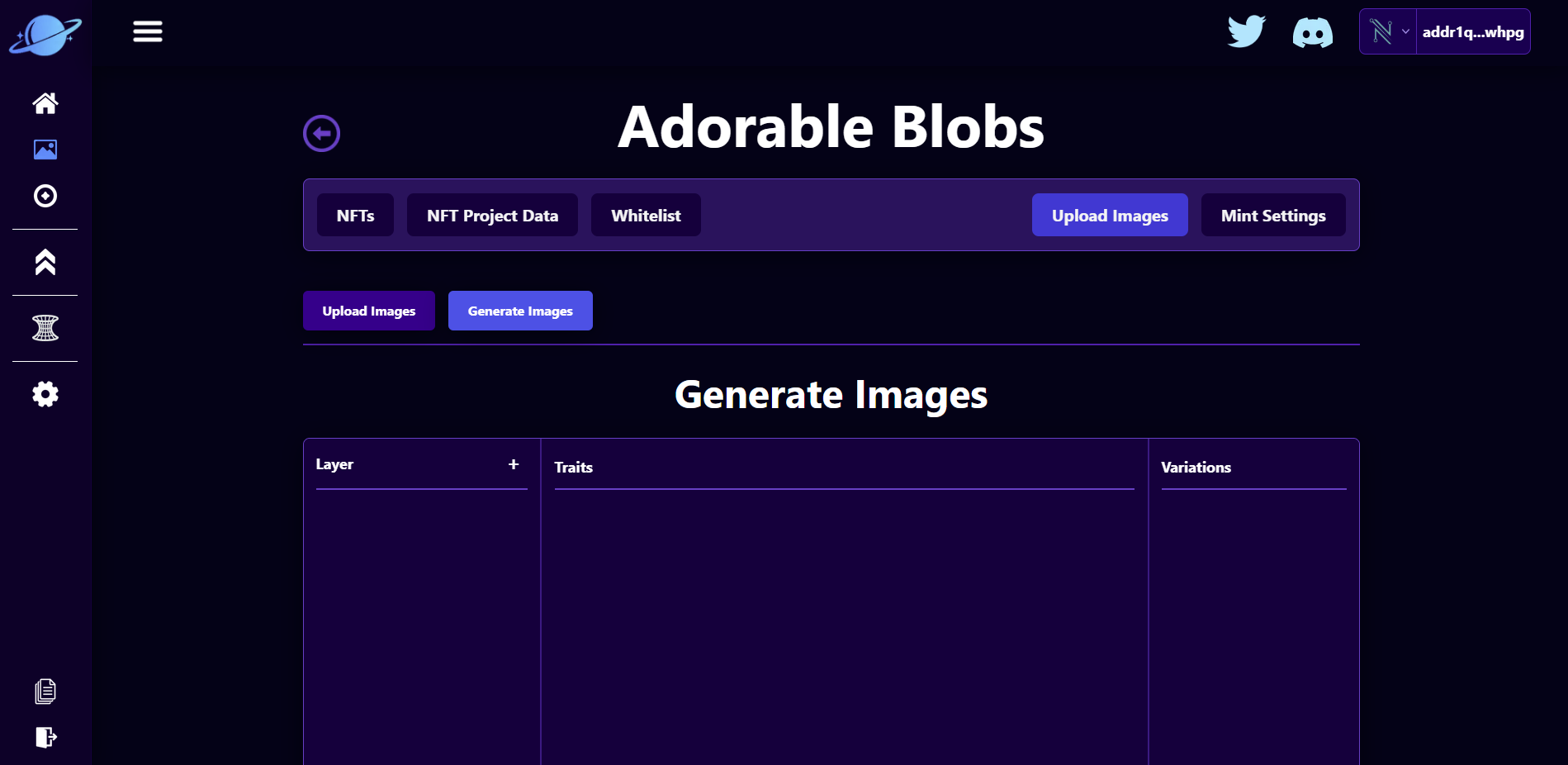
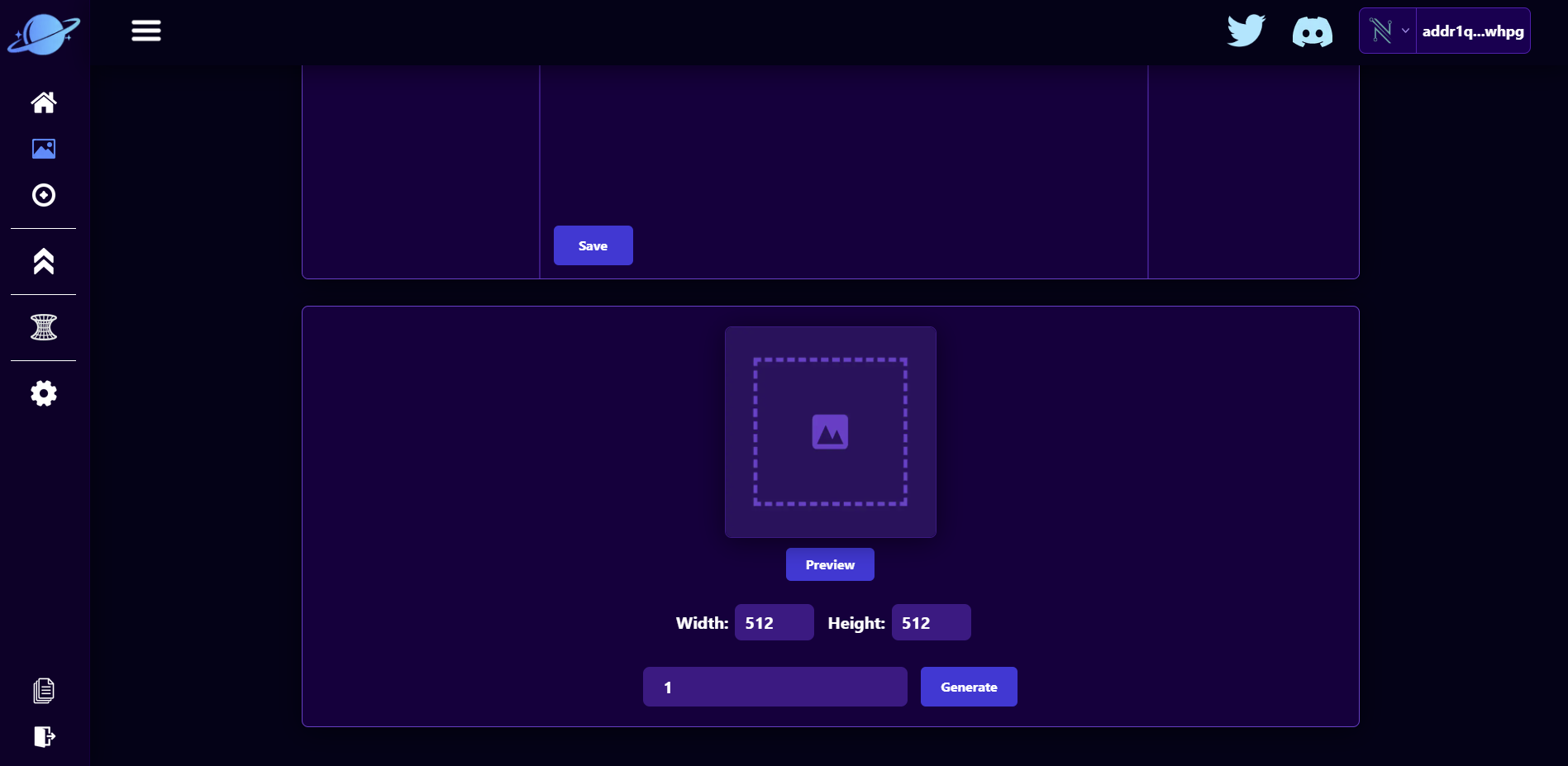
We have 4 sections to highlight in this automated image generator:
- Layers
- Traits
- Variations
- Generate
Layers
Layers are the individual components of our image. For example, lets say we want a layer that has all of our backgrounds. This Background layer will appear as a key in our metadata when we generate the images. We would click the "+" button next to Layer and type the word "Backgrounds" into the layer that was just added like this:
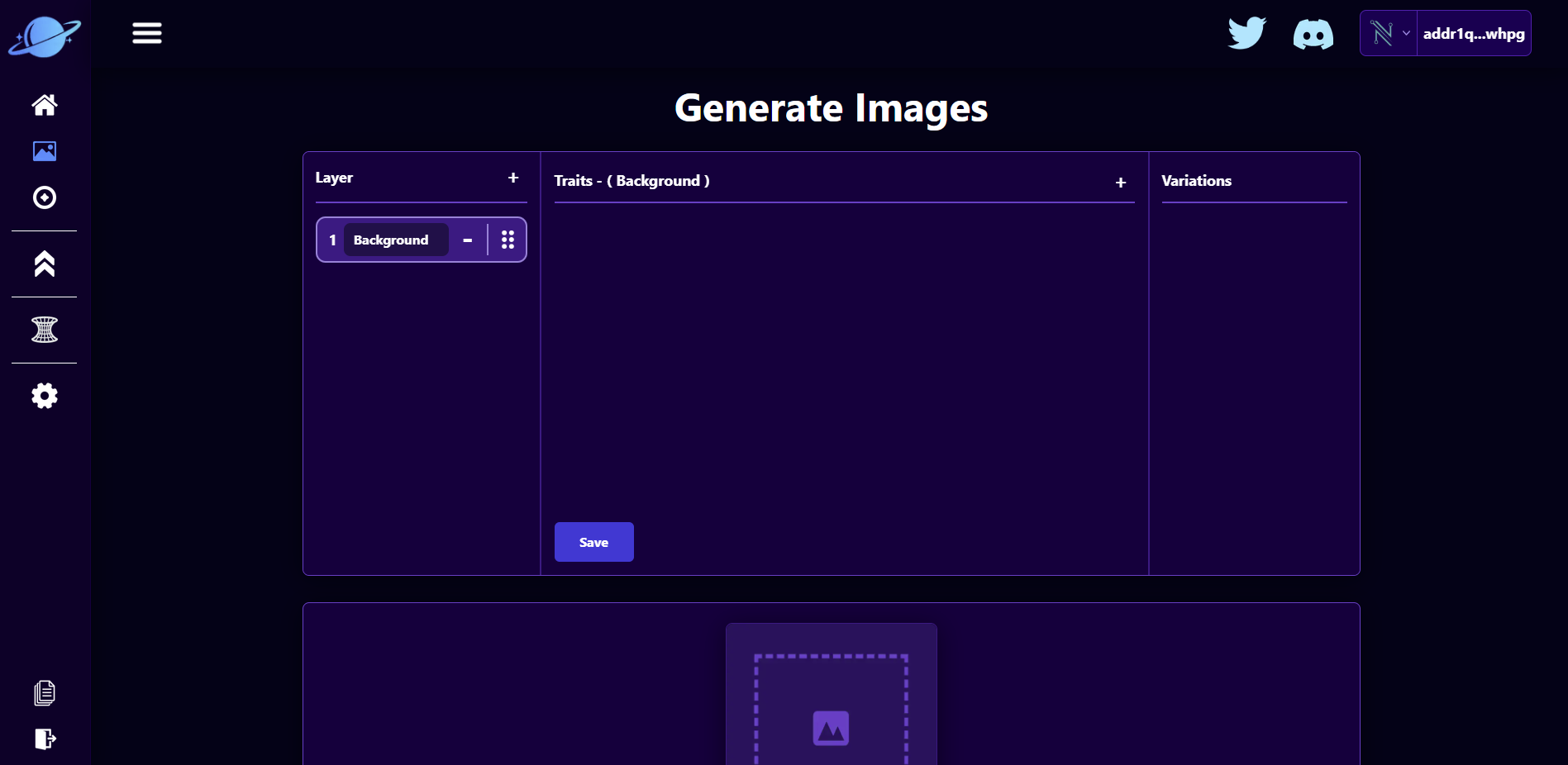
Traits
Traits are the individual options for each layer. In our backgrounds layer, we could have a trait for "Blue" or another for "Red". You can have a nearly unlimited variety of traits for each layer and you can customize the percentage that you want them to appear as. To create a trait, click on the "+" button in the top right of the trait panel. To upload an image to a trait, click on the trait and click on the "Upload Image" button on the right side.
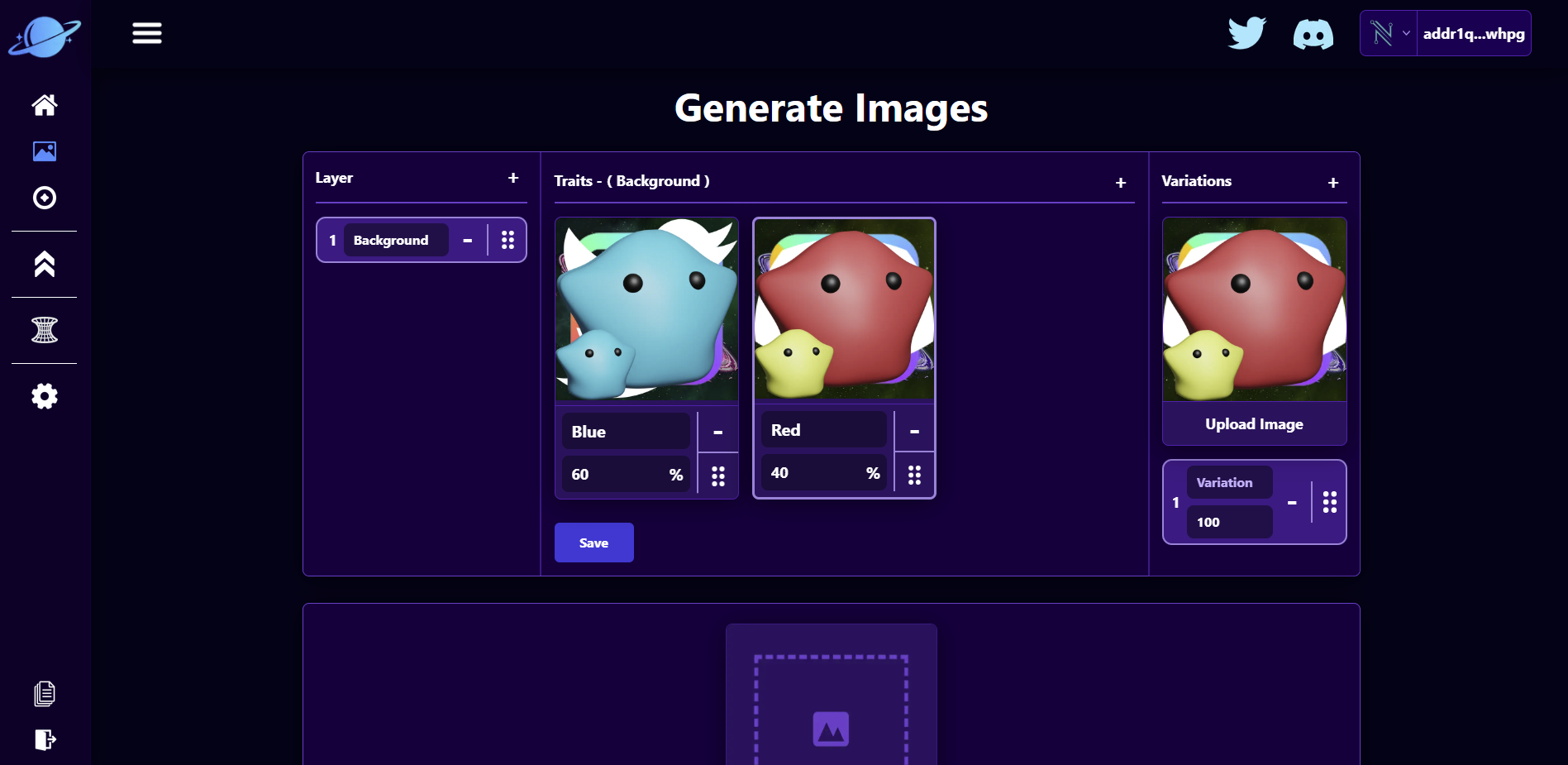
Variation
Variations is the final customization option for your NFT project. Variations of traits will not appear in the metadata but will have different images with the provided probability. This is similar to something like the SpaceBudz Pink and Green Dinosaurs.
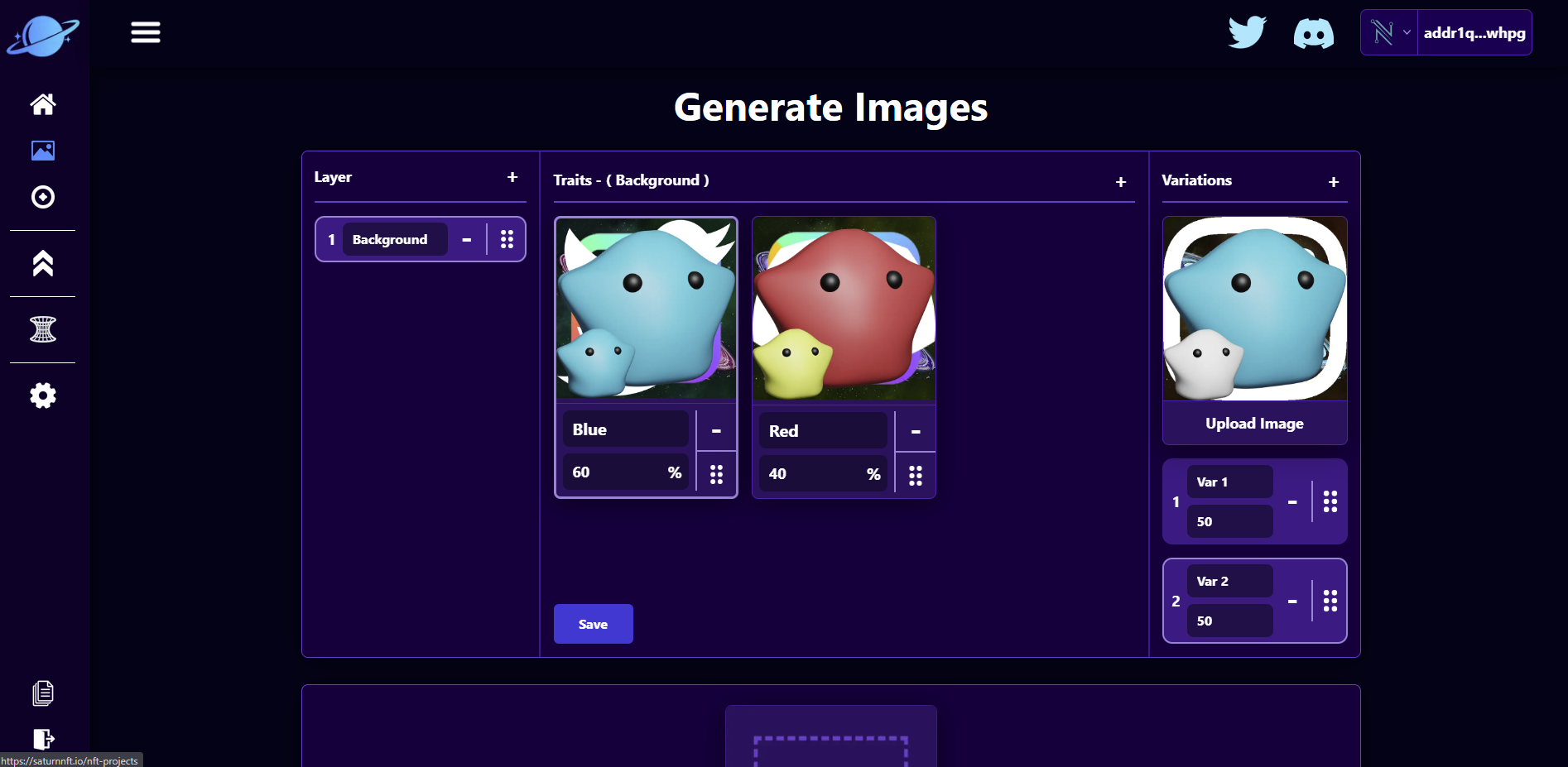
Generate
Now lets generate our NFT collection! Lets start by clicking the "Preview" butotn below and leaving the width and height to be 512. Clicking the preview a few times will let us see if the images will look how we intend them too. After we have previewed our images lets click the "Generate" button to generate 1 NFT! You can generate any number of NFTs as long as there is enough unique combinations of layers, traits, and variations.
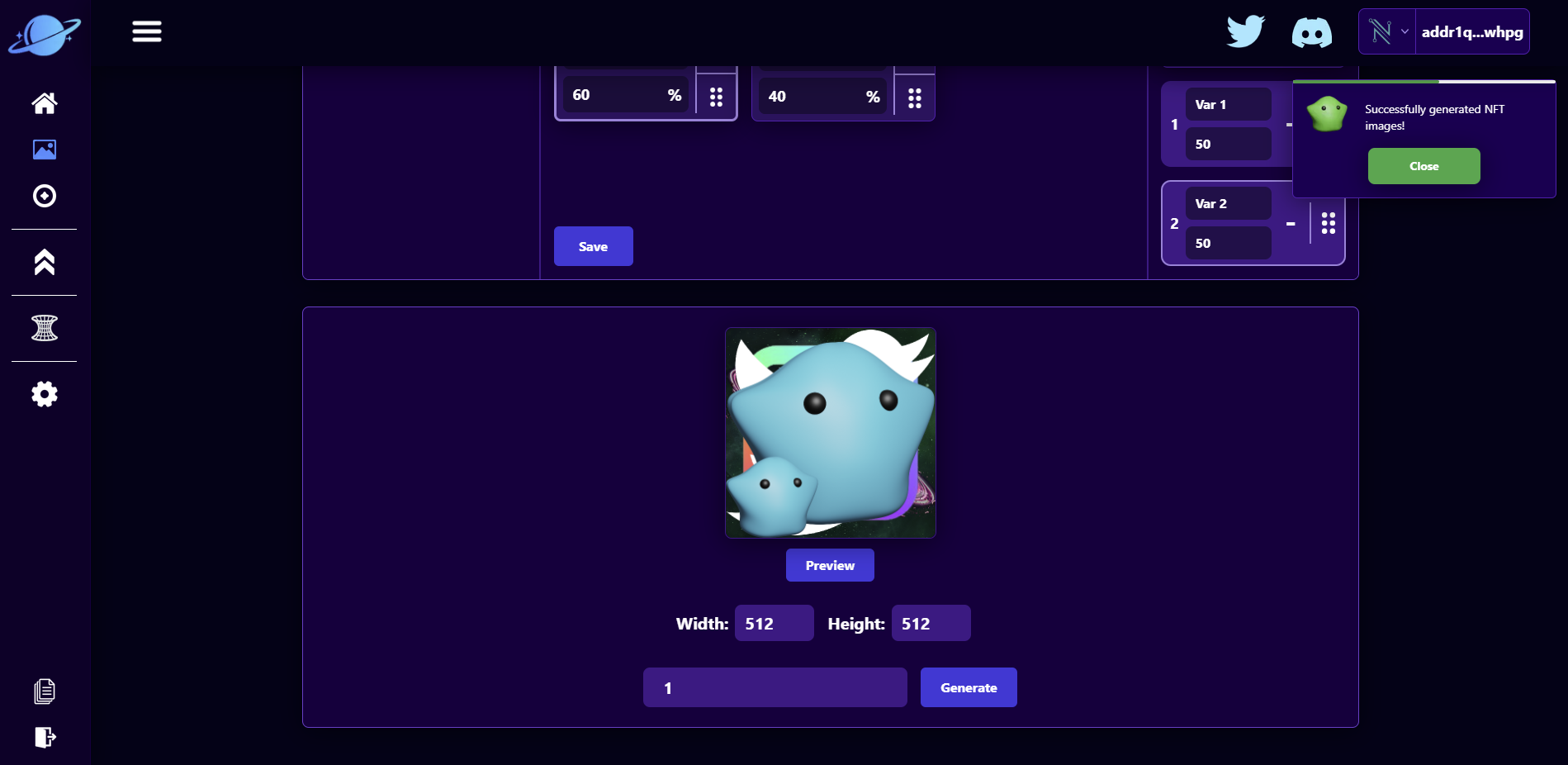
Now that we have generated our NFT collection, we can unzip the file we downloaded and can use the image and metadata files as shown in the Image / Metadata Upload section!