Upgrading NFTs
Now that we have gone over how to create your Upgrade project it's time to showcase how your supporters can upgrade their NFTs! Using the link provided in your "Upgrade Settings" page your supporterss can reach the upgrade page that should look similar to this:
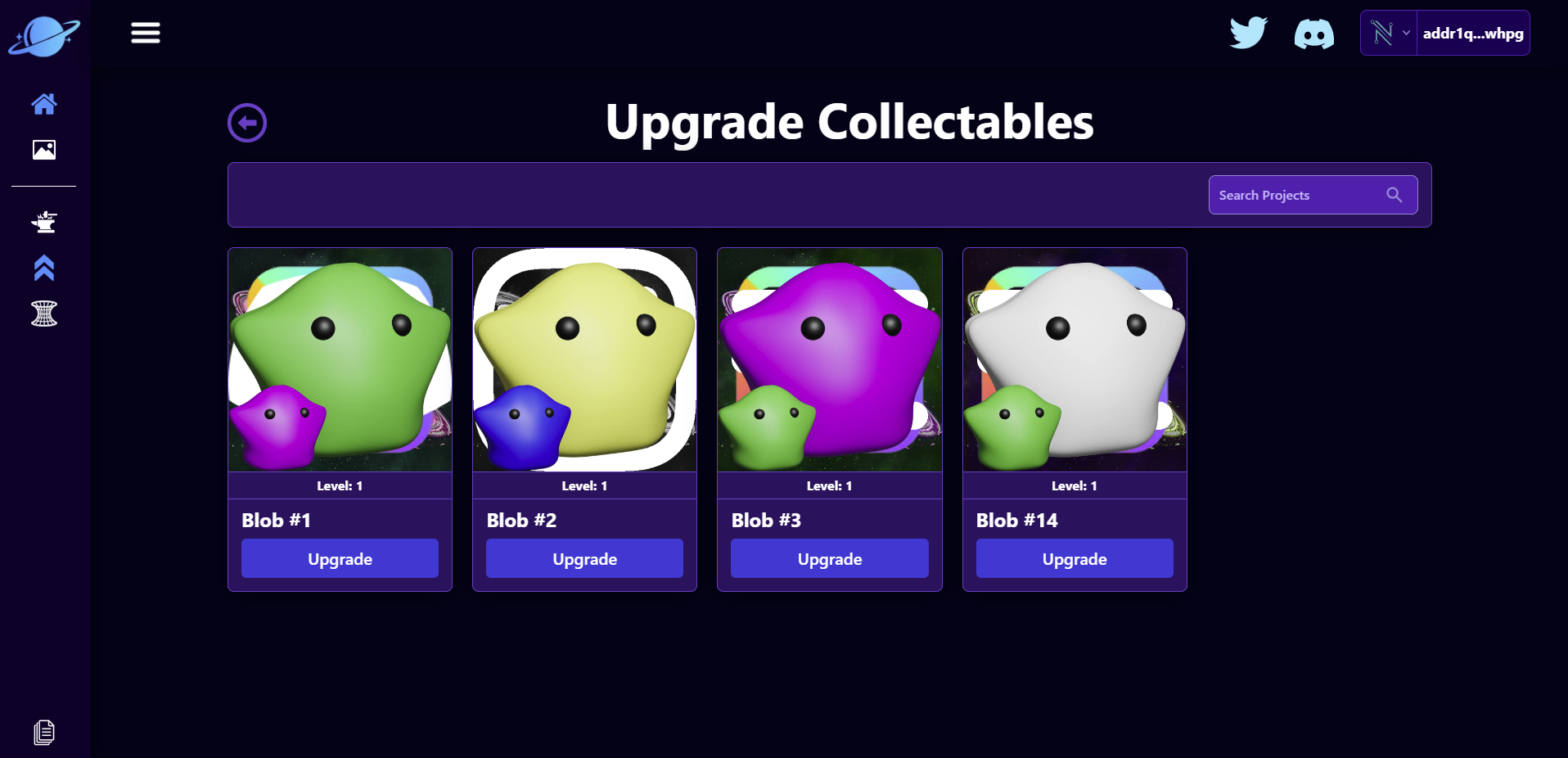
Note: Only NFTs that are minted will be shown on this page. Your page might only have the first 3 NFTs showing as only 3 NFTs were minted in the previous Create NFT Project tutorial.
Clicking on the "Blob #1" NFT will bring you to this page:
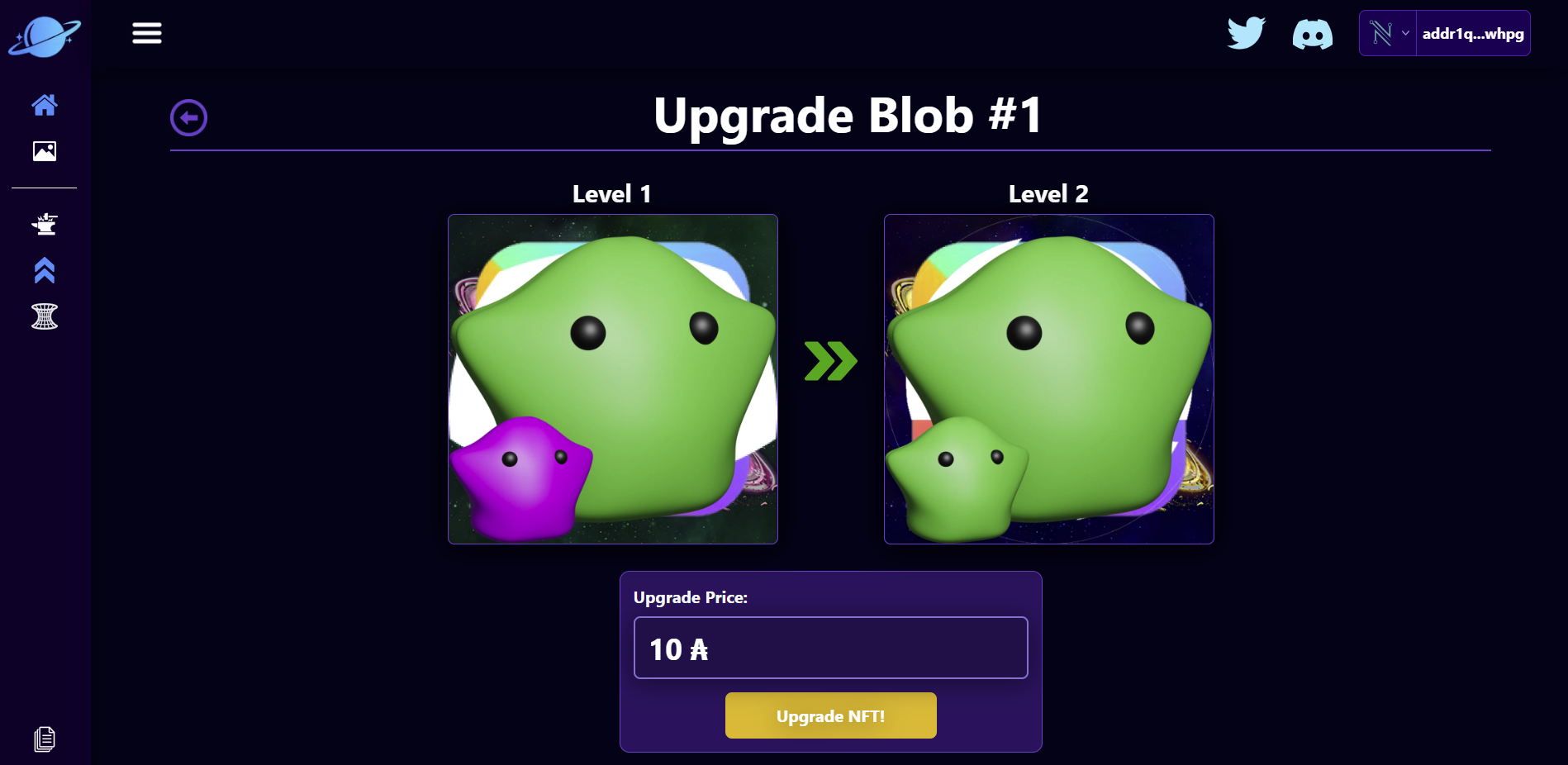
If you click the "View Conditions" button and scroll down your page will look like this:
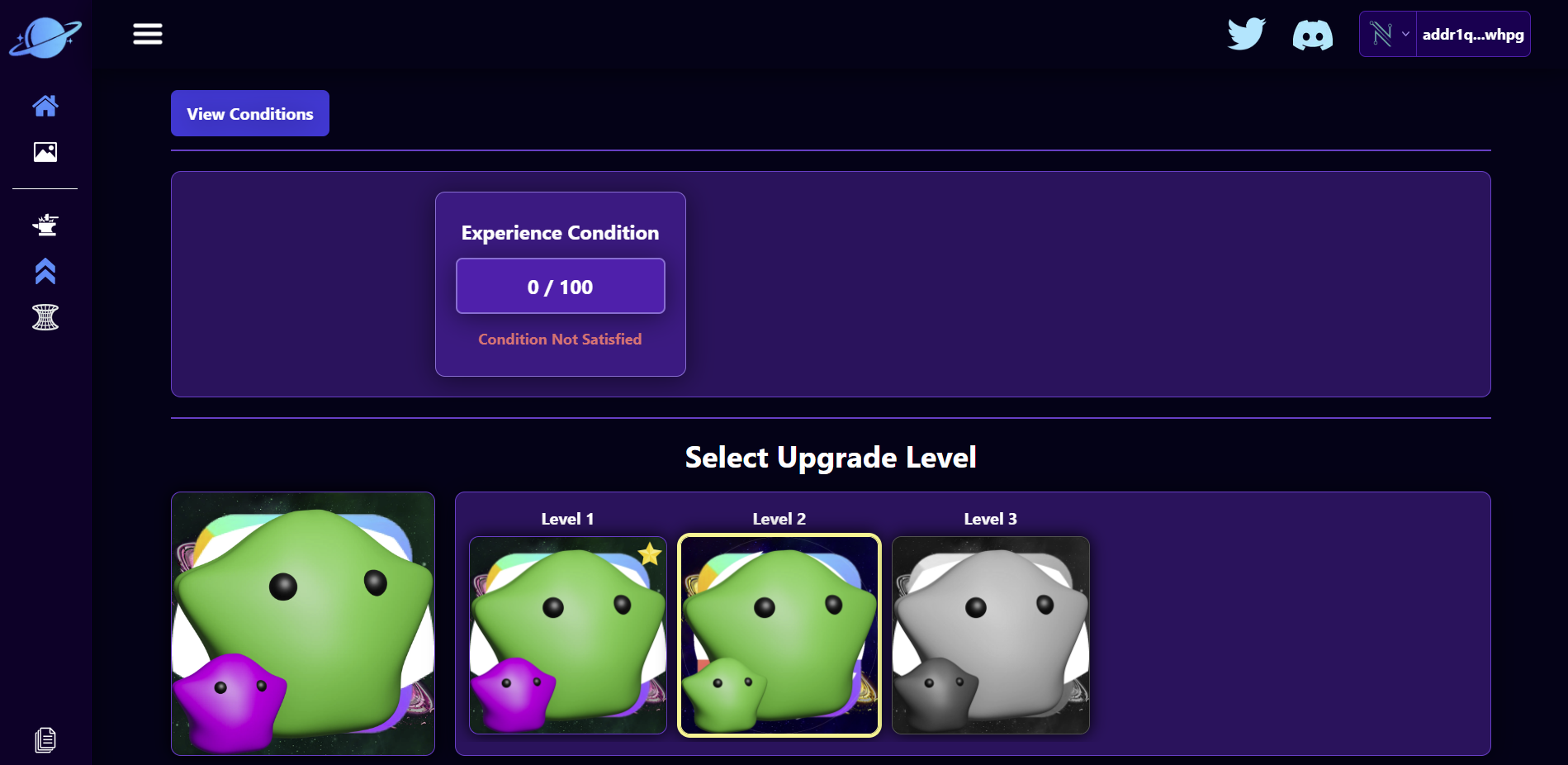
Notice how one of our conditions is not met! If we try to connect out wallet and click the "Upgrade NFT!" button we will get a "No valid transaction found." error. This means we have not satisfied all of the conditions to upgrade our NFT!
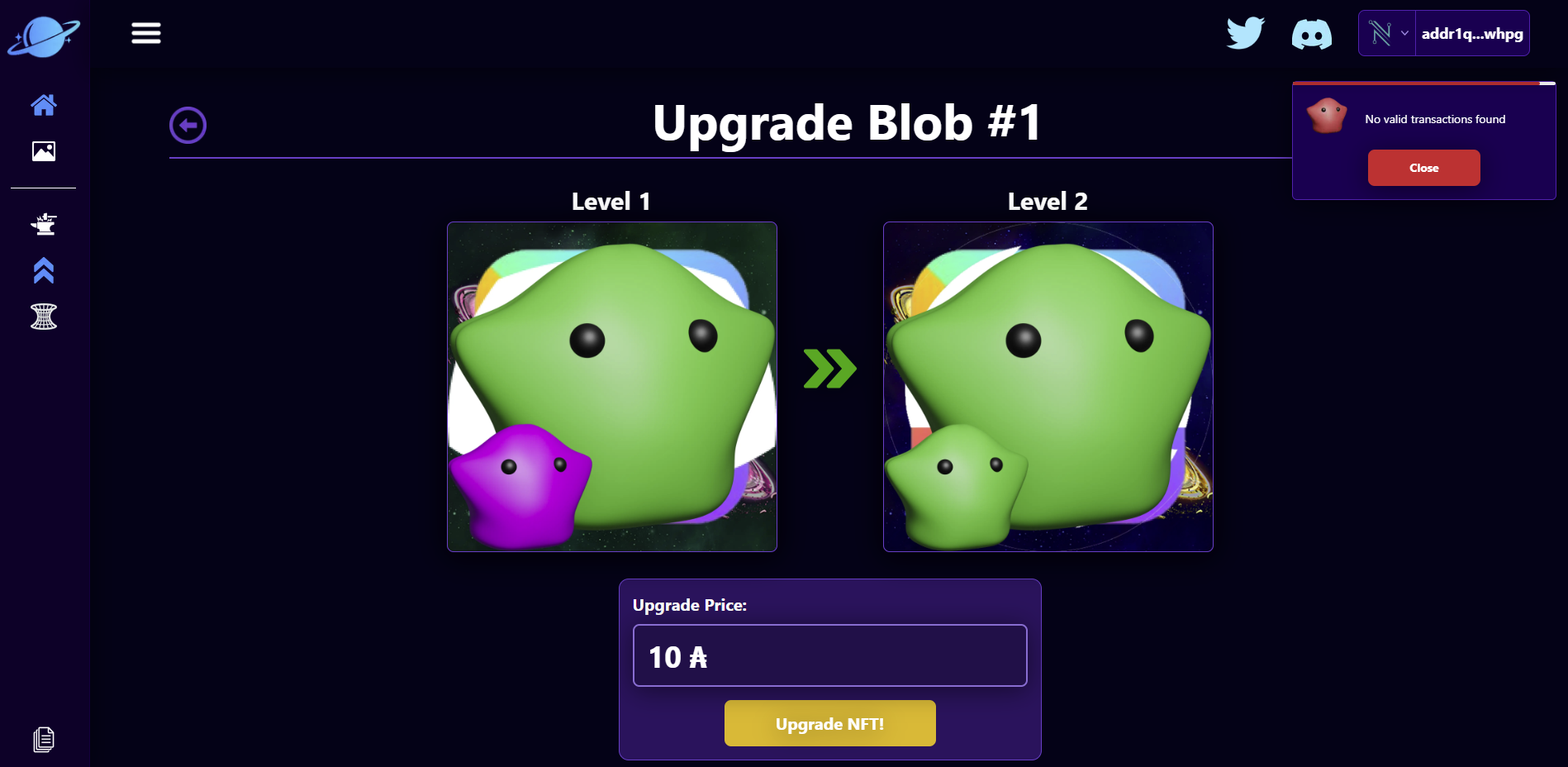
In order to satisfy the conditions we need to give the "Blob 1" NFT some experience points. Log back into the Saturn studio from the home page, go to the upgrade project again back to this page:
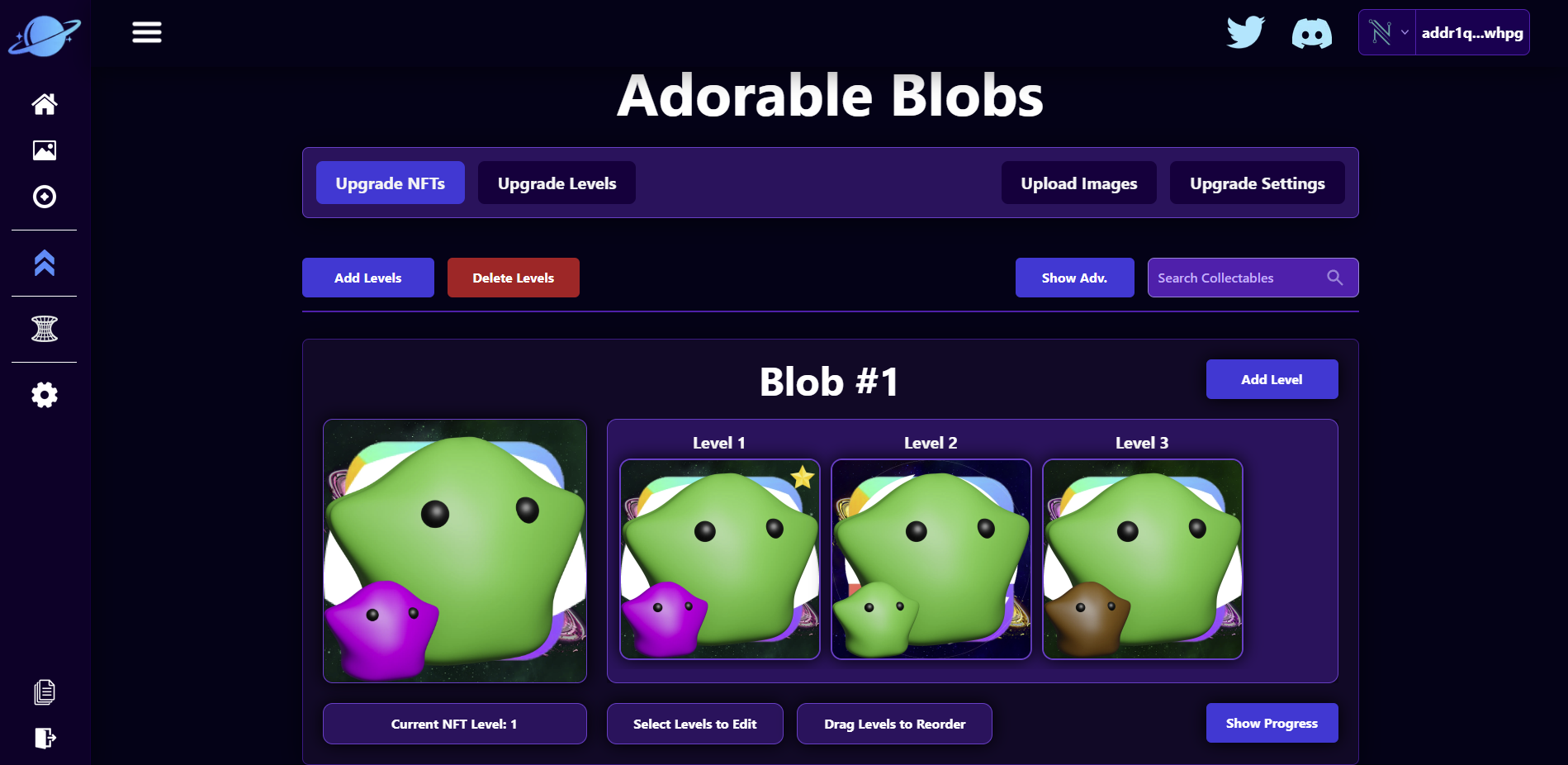
Lets click on the blue "Show Progress" button and inside the "Level Data" panel below, lets change our Experience Points to 100 and click the yellow "Save NFT Progress" button!
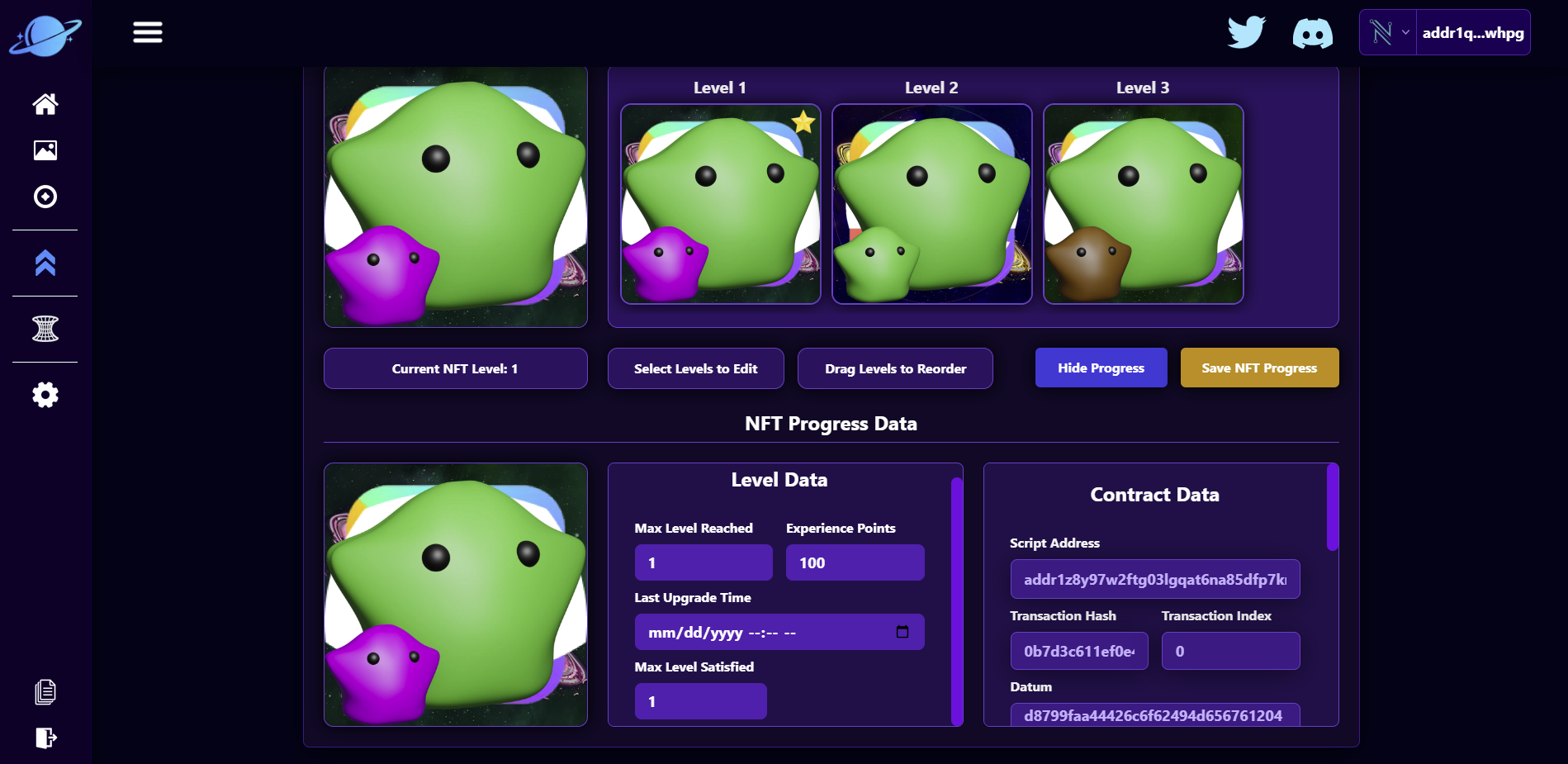
Now when we navigate back to our Blob #1 upgrade page from before we have this:
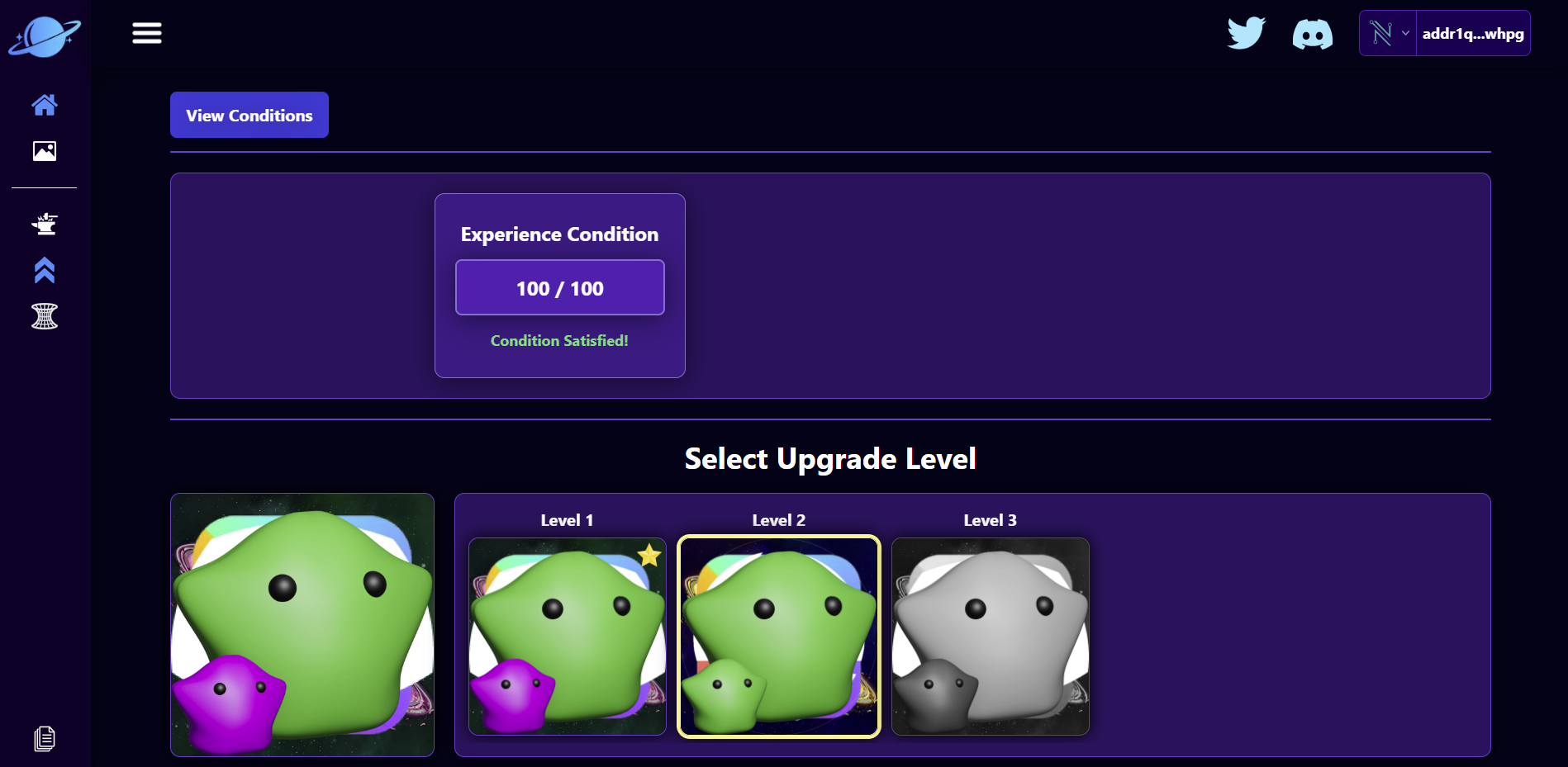
In order to Upgrade NFT a user must:
- Connect their wallet by hovering over the "Connect Wallet" button and selecting the wallet they want to pay with.
- Click the yellow "Upgrade NFT!" button
- Sign the upgrade transaction
When all that is done we get this:
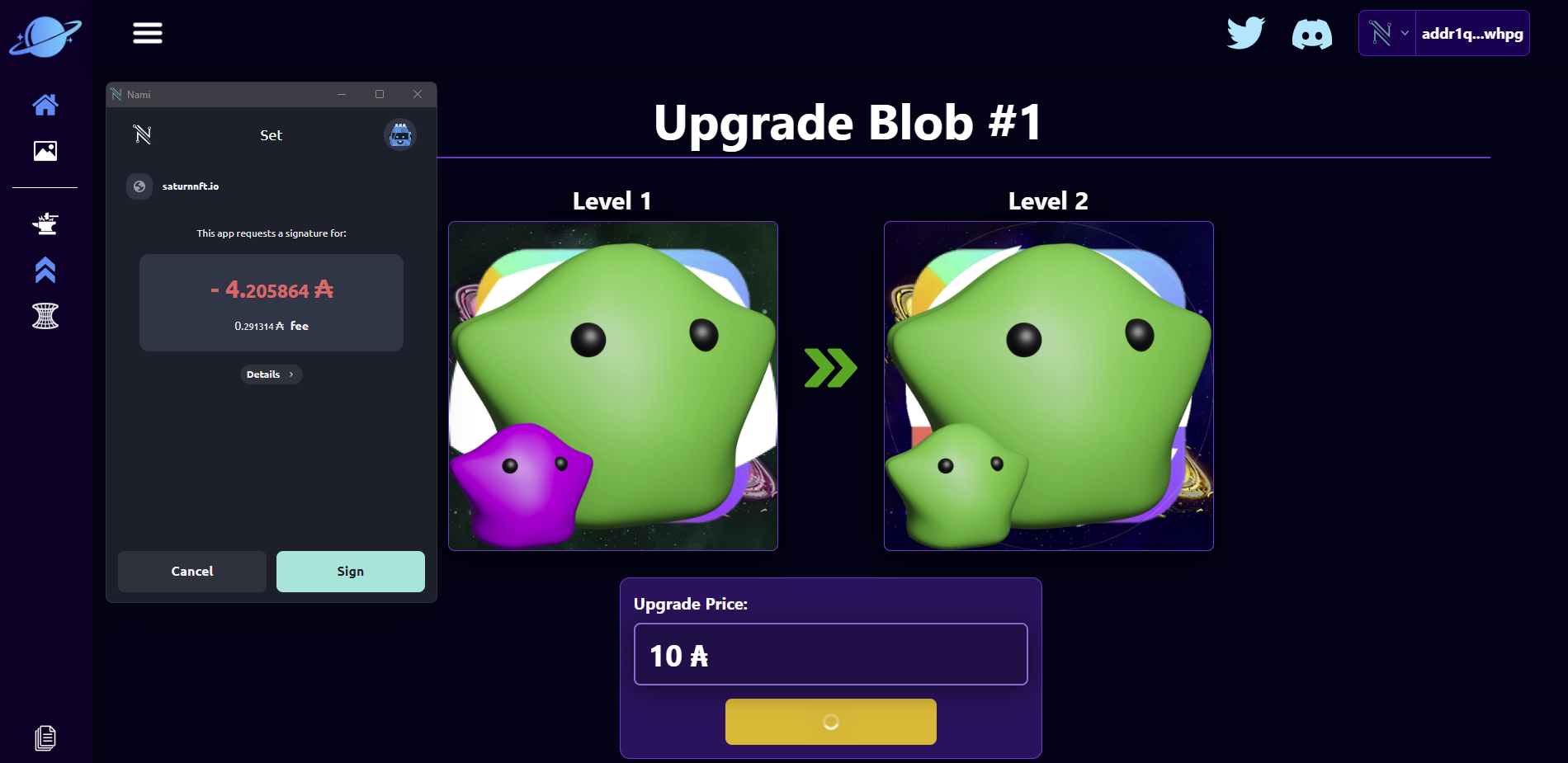
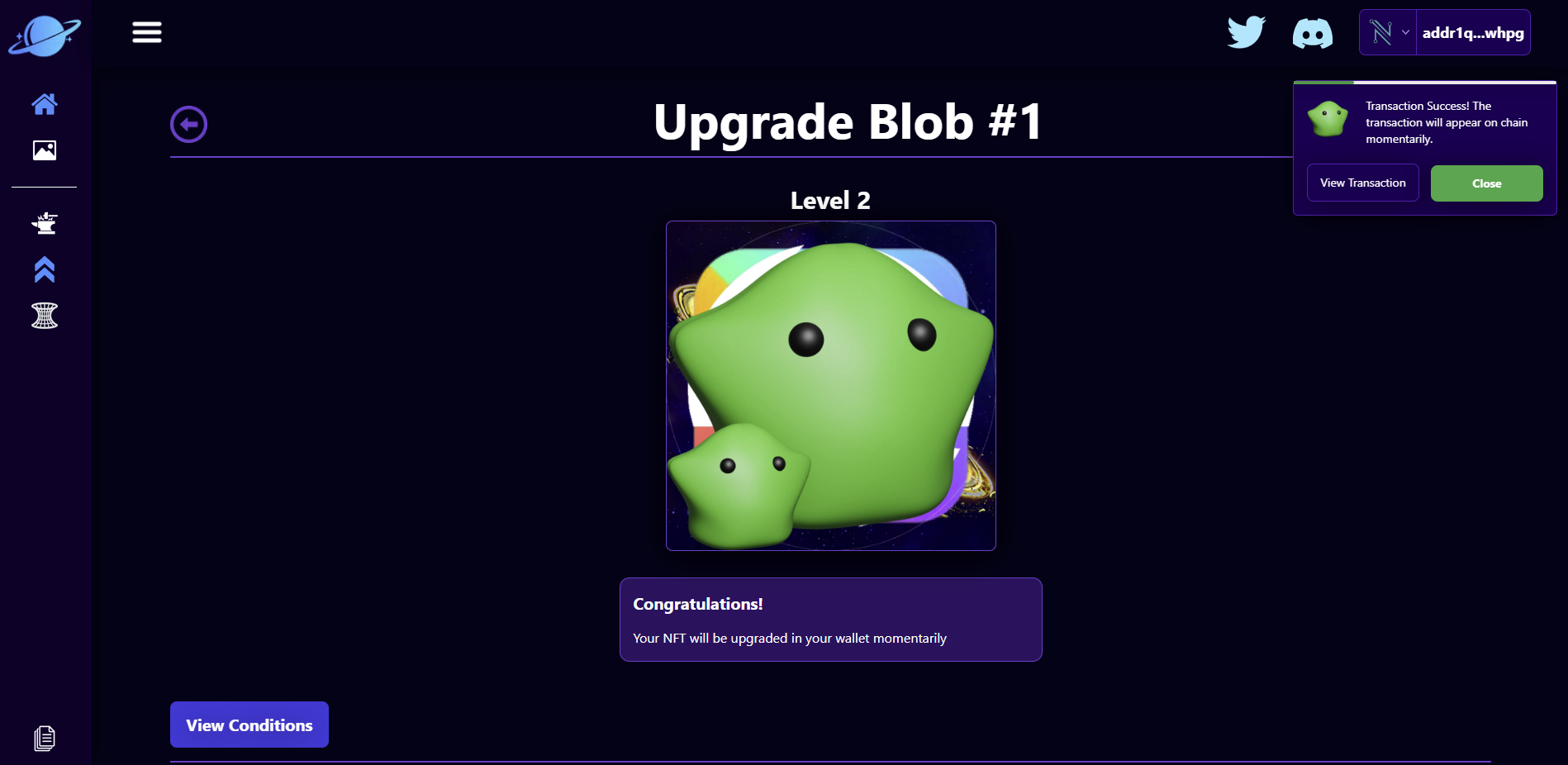
Congratulations! Your supporters can now upgrade their NFTs. You can have supporters pay in any Cardano Native Asset as well similar to the methods shown in the NFT Minting Section
Remember! Your supporters must own the NFT they are trying to upgrade! A common error is a supporter is attempting to upgrade the wrong NFT!