Image / Metadata Upload
The Upload Images page allows you to bulk upload both images and metadata for your Upgrade Project. This is very similar to tyhe Upload Images page in the NFT Project section.
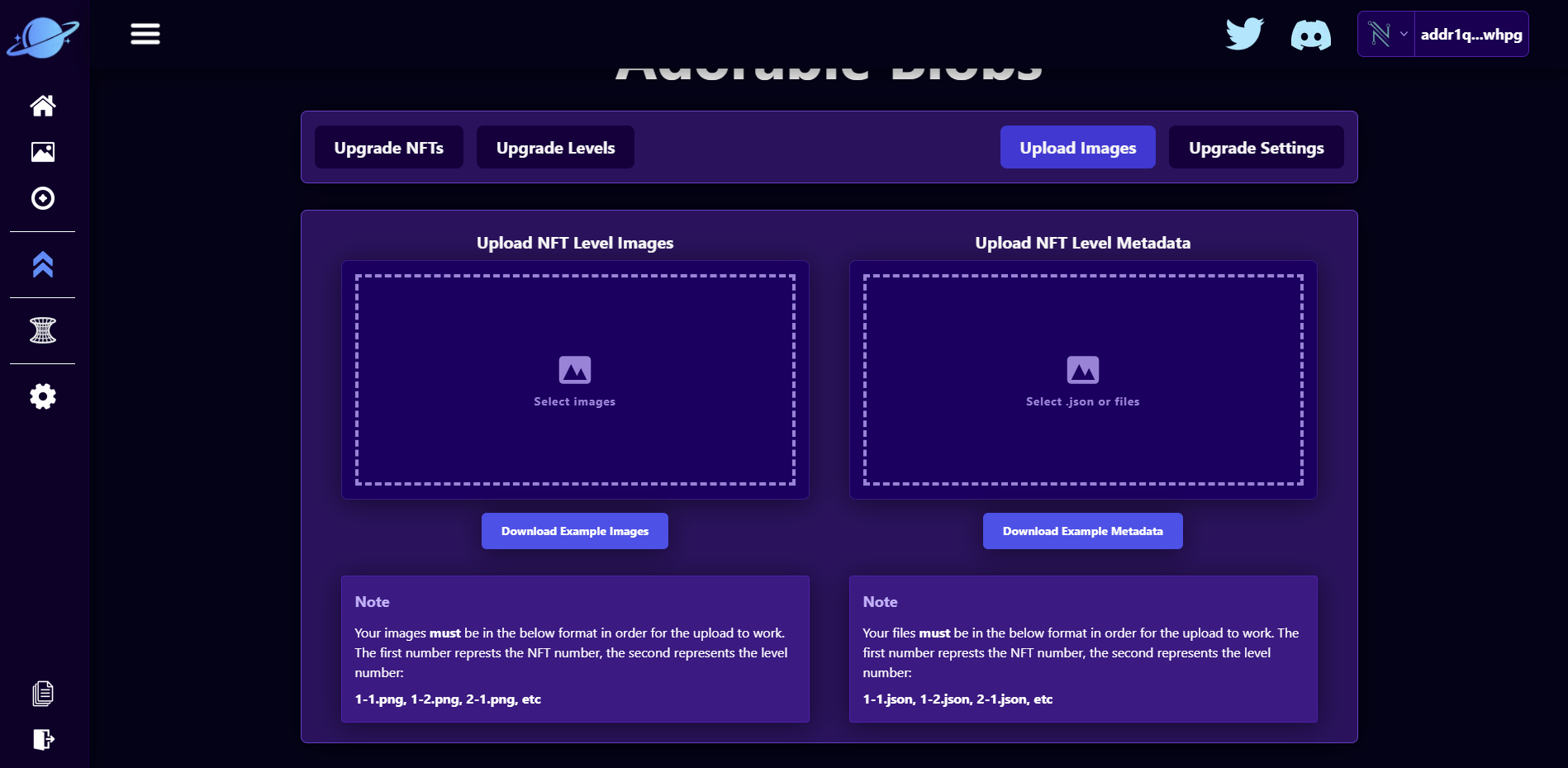
Uploading Metadata
We will start with uploading metadata as this is the faster of the 2 upload methods. Click on the button that says "Download Example Metadata". This will download a zip file with 90 .json files inside. These correspond to 3 levels of our 30 NFTs for 3*30 = 90 combinations.
Unzip the zip file and the folder should look like this:
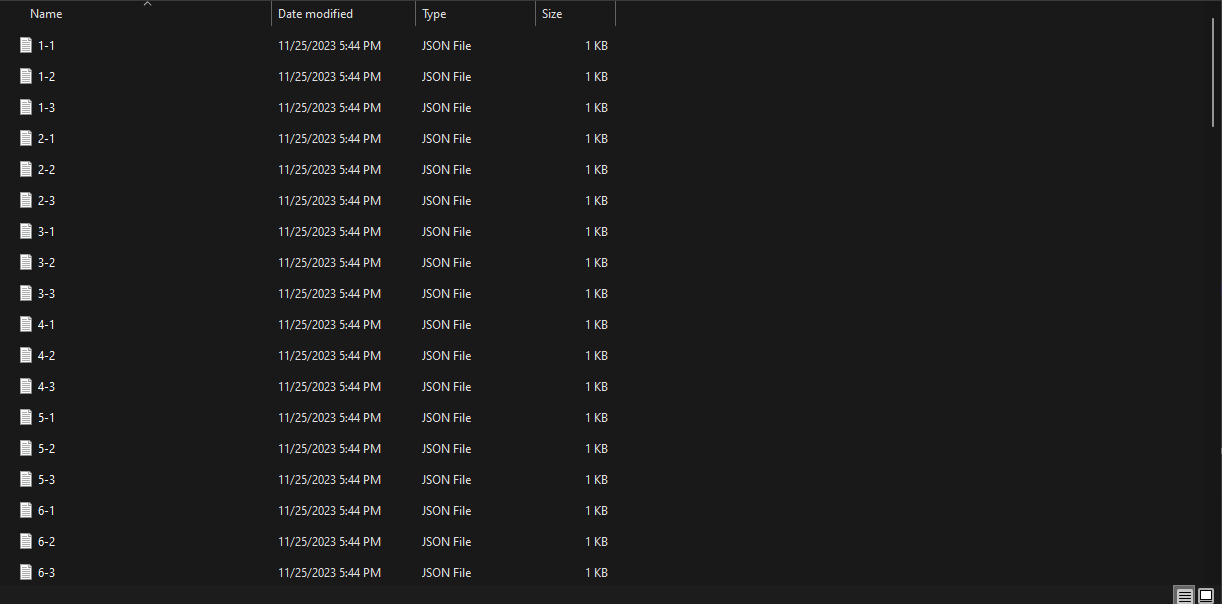
This will look slightly different on Windows, Mac, or Linux but you should 30 .json files.
Now inside the Saturn website, where it says "Upload NFT Level Metadata" click on the purple box with the words "Select .json files" inside. When that opens. Navigate to the 90 files, highlight them all and click "open" to upload them all!
After a few seconds you should see a success message!
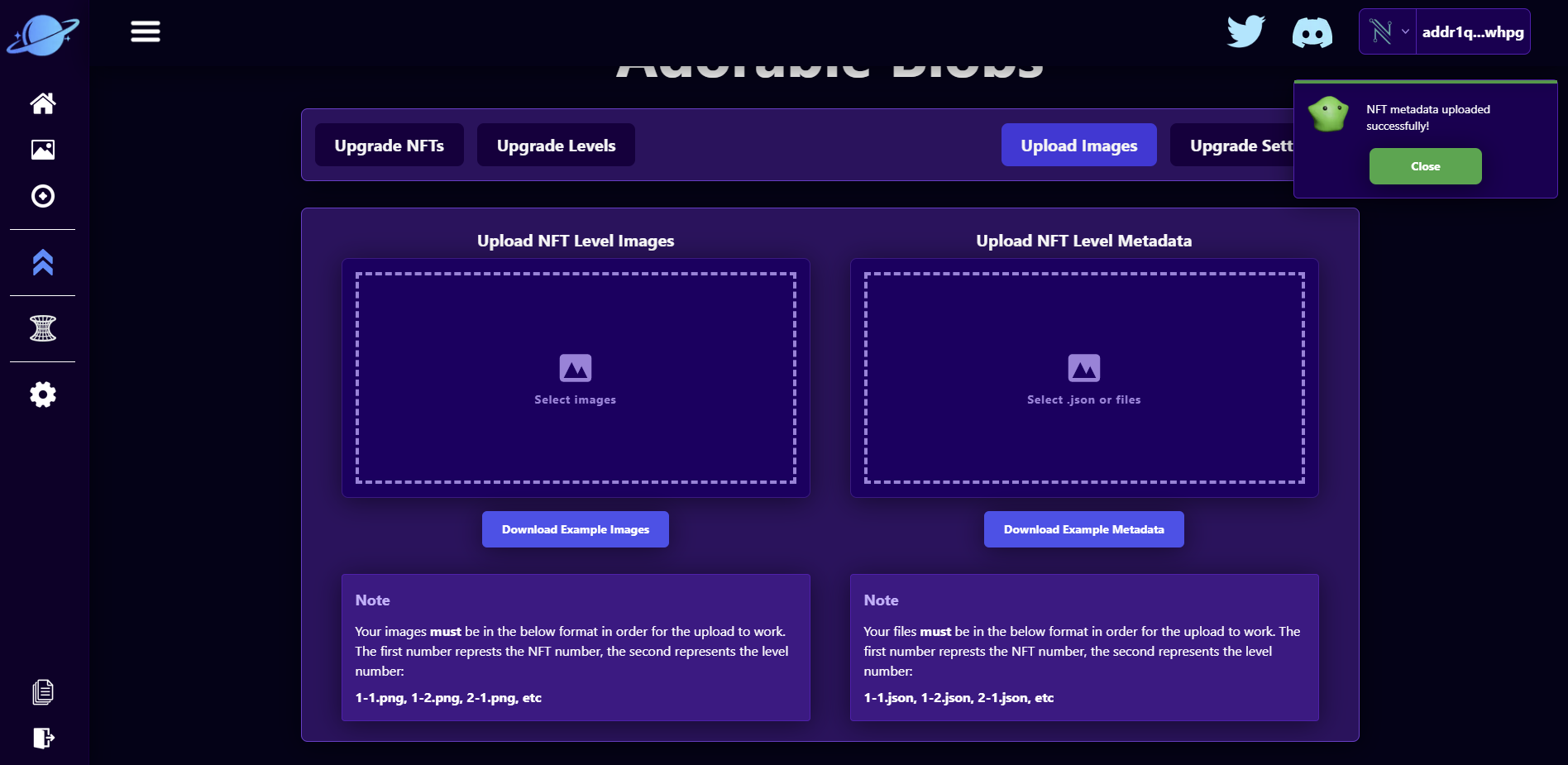
Reviewing Uploaded NFTs
Navigate back to the NFTs page and you will see that our project has filled with a series of Blob NFT images! It should look like this:
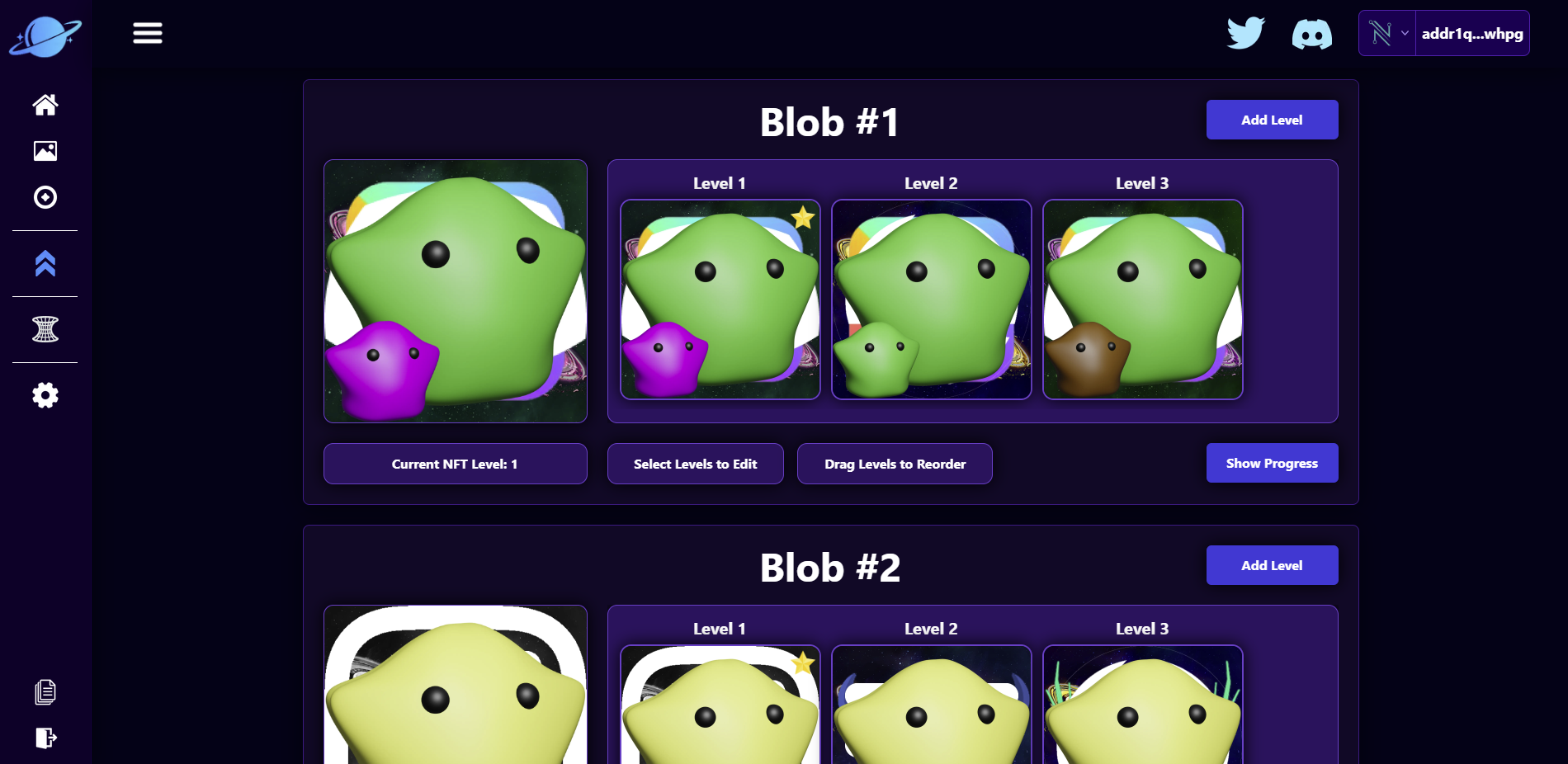
Congratulations! We have setup our Upgrade Project!
Uploading images works the same way as they did with uploading images for our NFT project. In this case we would download the example images and upload them. Here the metadata has everything we need so we can move onto the next section which is upgrade settings!