Upgrade NFTs
The Upgrade NFTs page allows you to create, update, and delete level paths for your NFTs
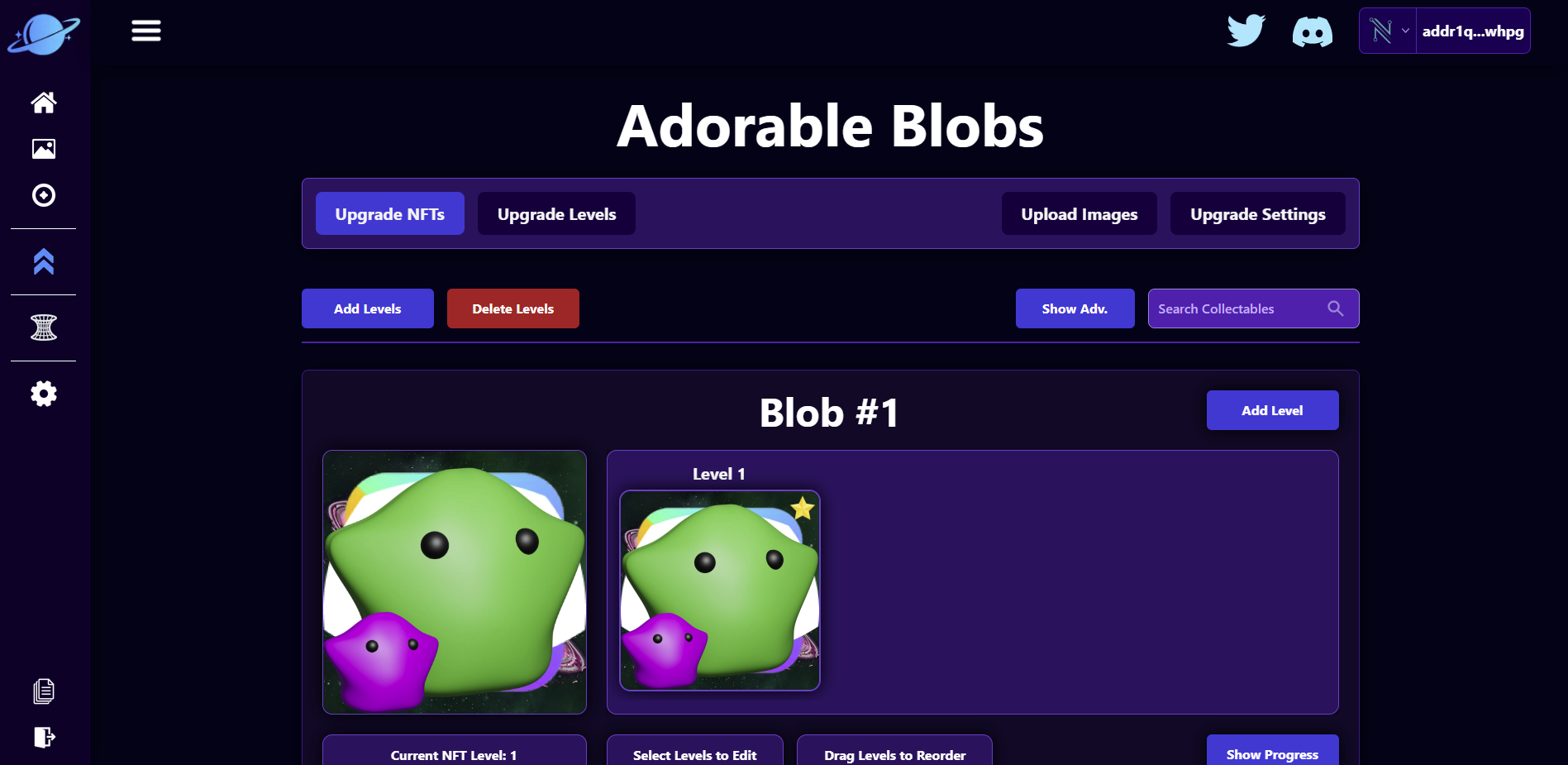
Lets add a level to all of our NFTs in the project. This can be done by clicking the "Add Levels" button in the top left of the page natigation. After clicking that button our page will look like this:
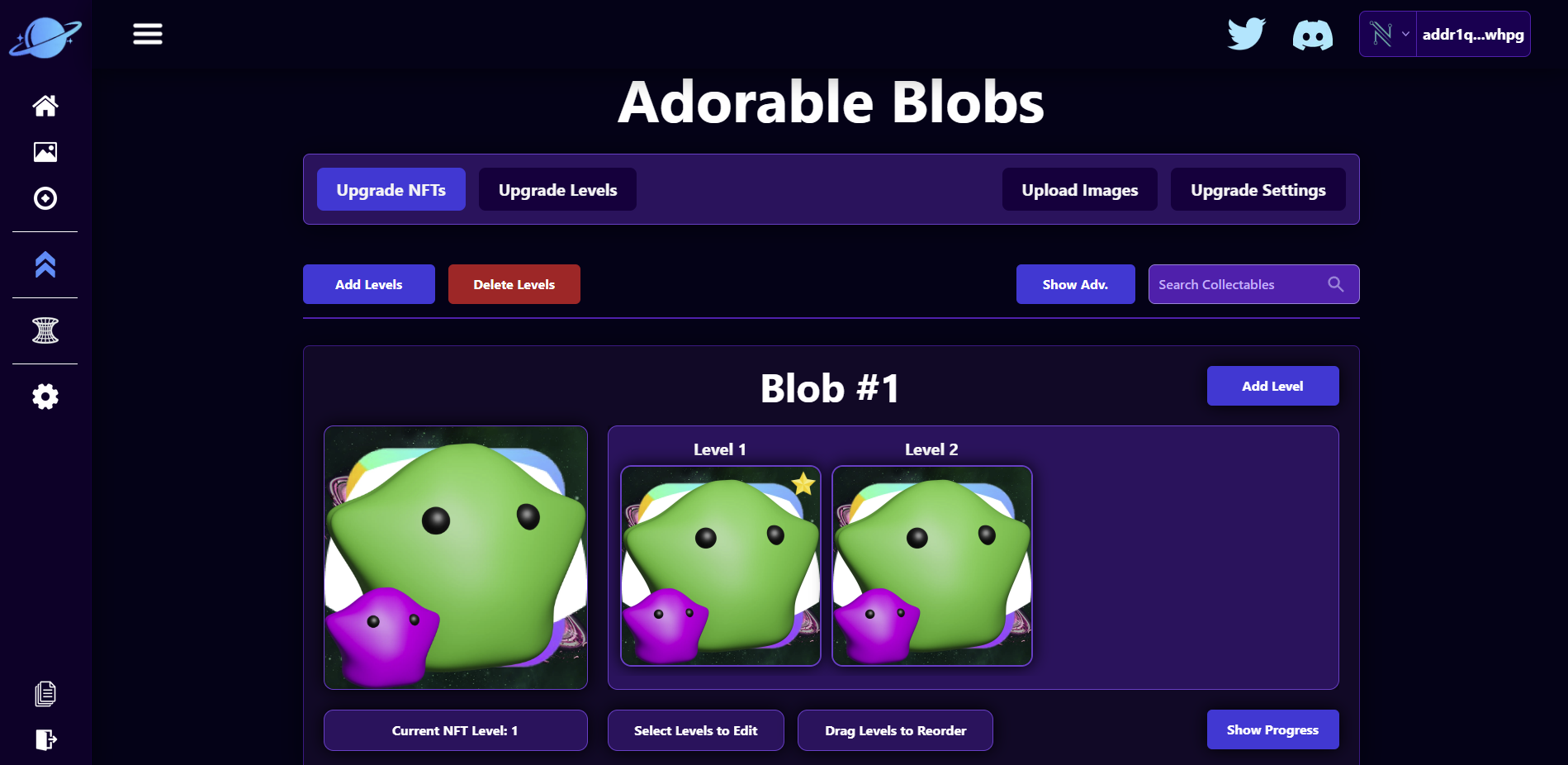
As you can see, we now have a "Level 2" above all of our NFTs! The NFTs on the blockchain will all be level 1 however. Lets edit our Level 2 NFT for Blob #1. Click on the Level 2 NFT image for Blob #1. That will open up a drown down with various properties that we can edit.
Lets update the "Blob" property to be "Glob" instead of "Mega Glob". Alternatively, You can change this to anything you wish. After doing that and clicking the yellow "Save Level" button above, our screen will look like this:
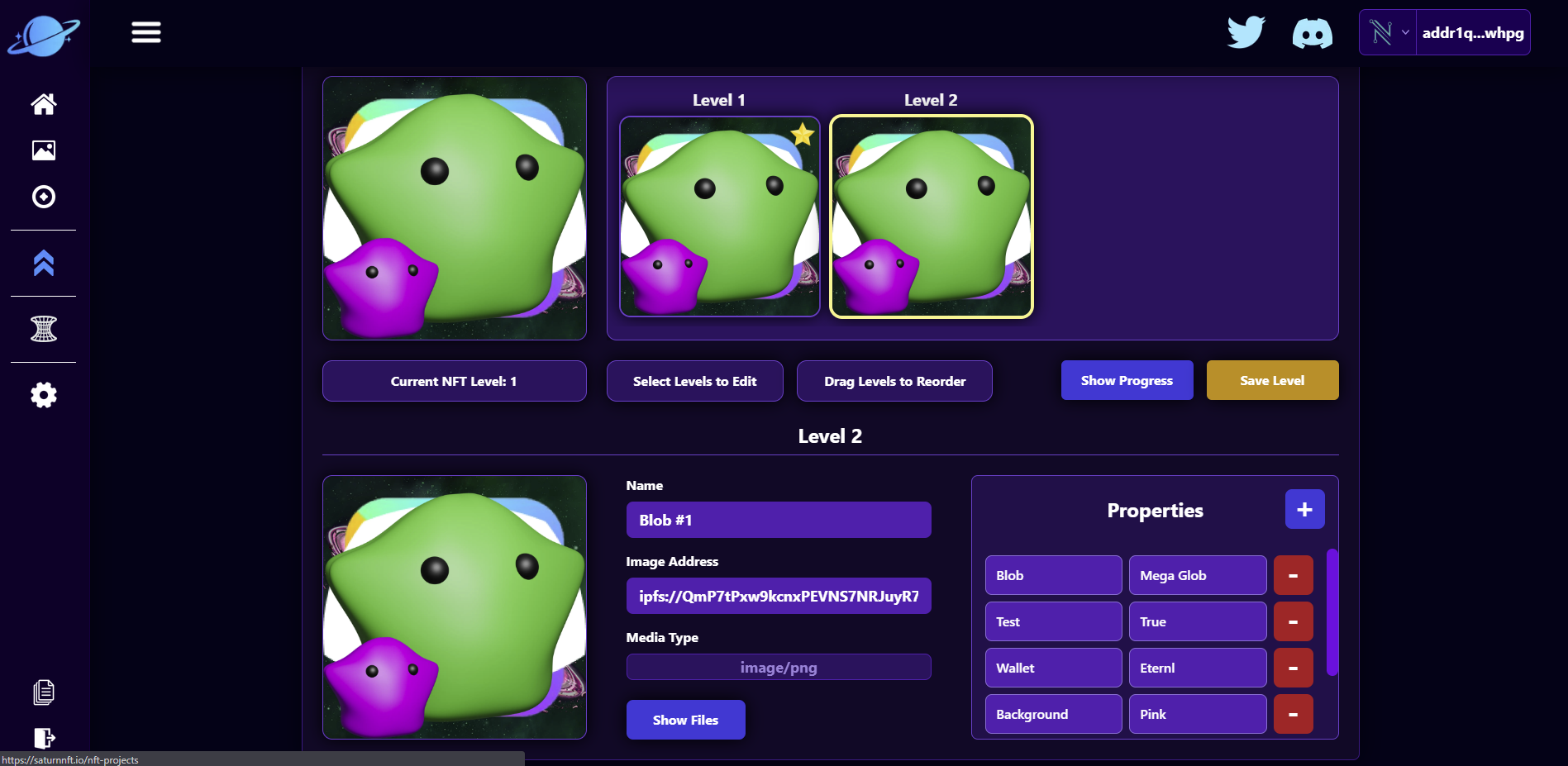
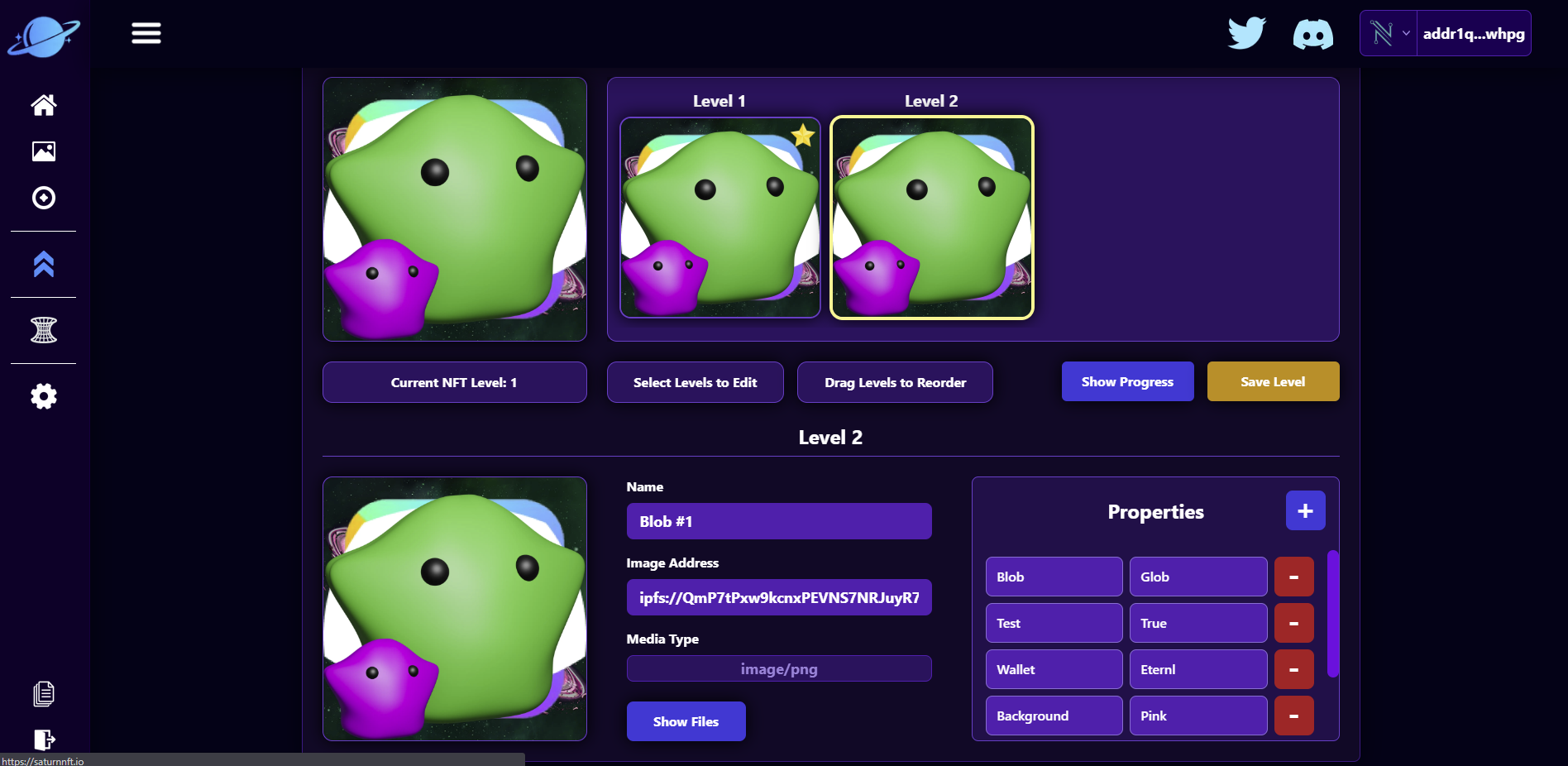
You may notice that these properties and input fields are similar to what we had on the NFT Projects page. That is correct! What we are doing here is updating the data that will be on the NFT when it is upgrade to the specific level on the Cardano blockchain. (In this case level 2). If you click on the "Show Progress" button, you can see or edit the progress that this specific NFT has in reaching the next level.
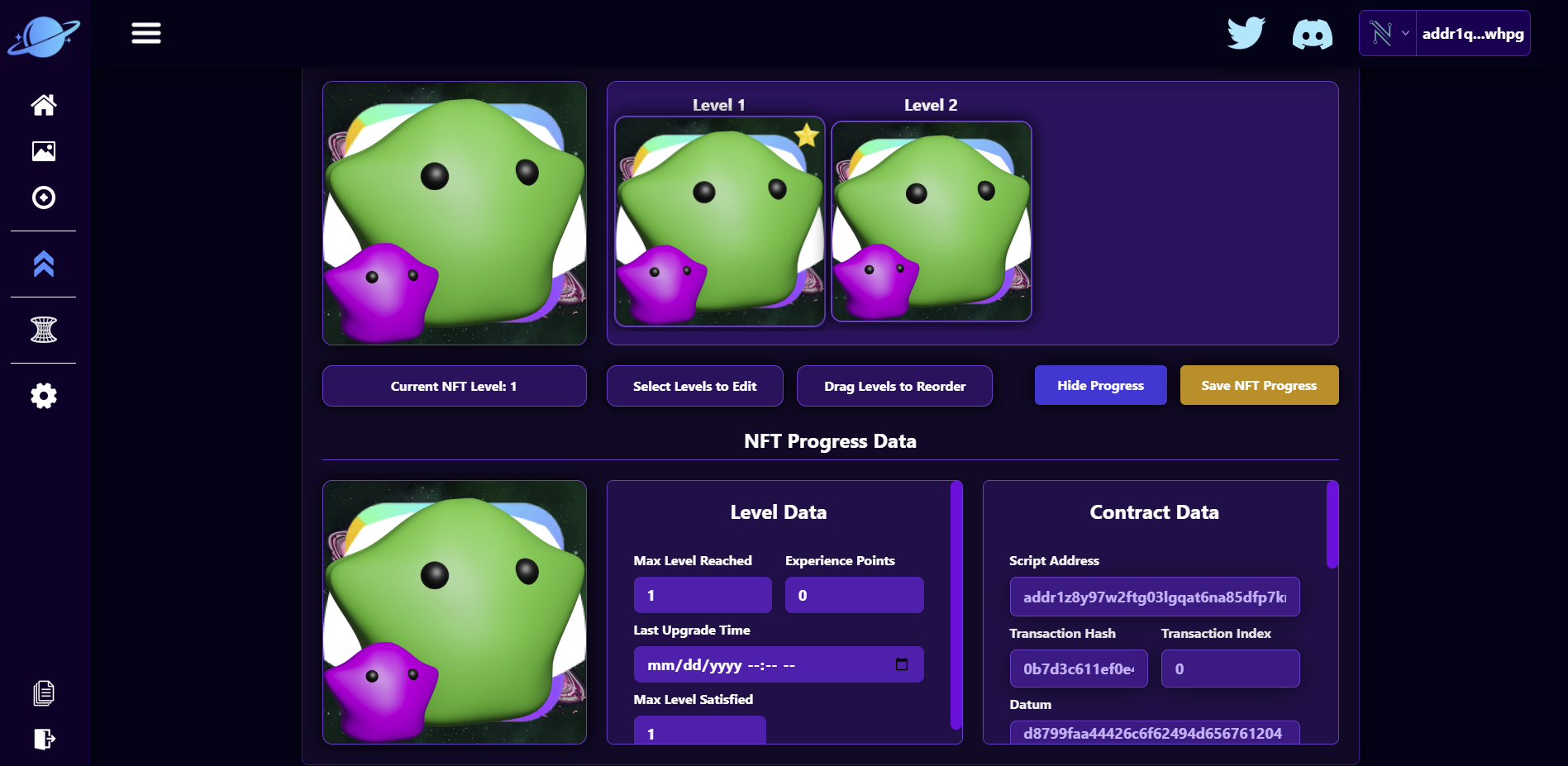
All of these properties and parameters are safe to update so play around with it to your hearts content to create the level system you want for your NFTs. In the next section we will go over the Upgrade Project data which will show us how we can charge for upgrades and how we can add conditions to leveling up user NFTs.